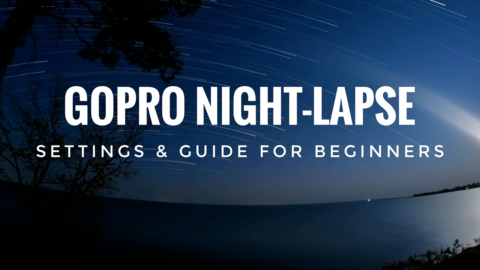Adding image blending also referred to as image blurring can really add a nice touch and smooth our your time lapse. In this video tutorial below we go over all the necessary steps on how to easily add image blending to your next GoPro time lapse. GoPro Studio is free and can be downloaded from the GoPro website.
Why add image Blending? Some of the main reasons why you would want to add image blending to your time lapses are.
- Smooths out clouds, plants, and trees. On windy days you can get a lot of twitching in plants and trees. This can be very distracting and take away for your finished time lapse. By blending the images slightly this helps make the twitchy movements caused by windless noticeable.
- Smooth Water. If shooting a time lapse of a lake or river, adding some image blending can help make the water and ripples appear smoother. Ideally, if you want really flat water an ND filter might be a better option. But for some slight smoothing image blending works like a charm.
- Ghostly Movement. When you add image blending to a scene that has a lot of moving people or cars it can create an almost ghost-like effect of the movement and not detract from the subject you are shooting and want to be the focus of the shot.
Stay tuned as there will be many more time-lapse and GoPro Studio tutorials coming soon.