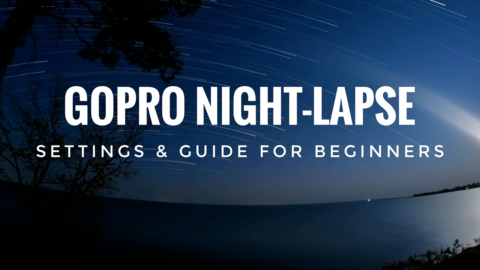In this little tutorial, I will show you how to grab images from your GoPro videos using the GoPro Capture App.
Step 1 – Connect The Camera: To start the process of grabbing a photo you first will have to power up your GoPro and connect your smartphone to the GoPro’s WiFi. Once connected launch the GoPro Capture App.
Step 2 – Load Media: At the bottom of the Capture App click on the icon to load the media that is stored on the GoPro’s memory card.
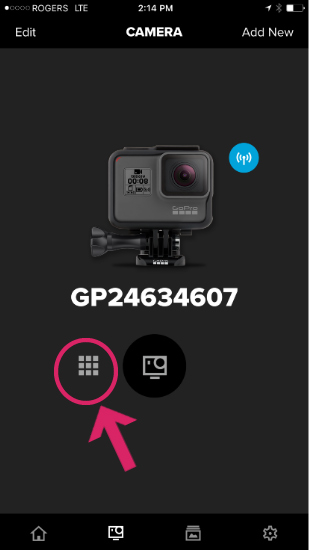
Step 3 – Select Media: At this point, we are now going to select the video that we would like to grab a photo still from. Click on the video of your choice a proceed to next step.
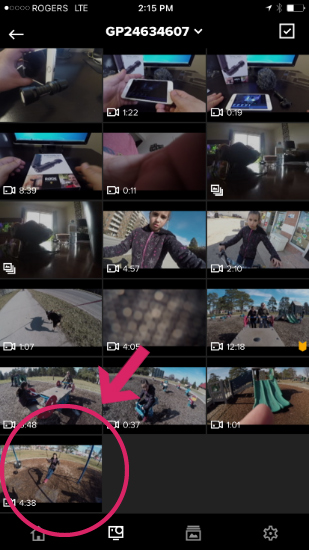
Step 4 – Find The Frame: Now that we have our video loaded we need to find the frame that we would like to extract as a photo. Use the play and pause button to find the perfect spot. Pause the video on the frame you would like to extract as a photo and click on the grab photo button. See the image below.
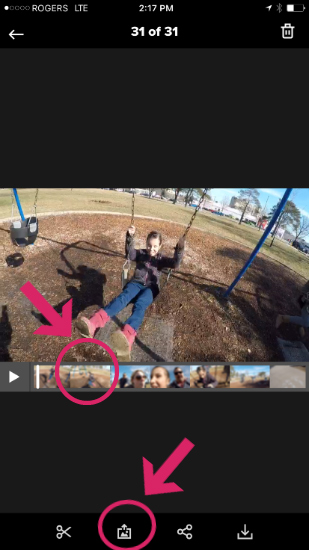
Step 5 – Confirm Selection: Once you have selected the frame you will come to a screen that will show you a preview of the image you are about to extract. If you are not happy you can hit cancel and grab a different one if you like what you see you can now click on the next button at the top.
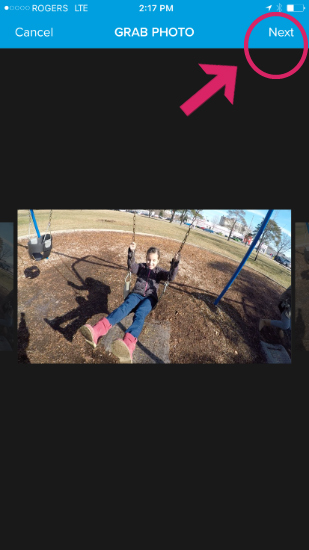
Step 6 – Save To Camera Roll: Now that you have grabbed the photo you like from your GoPro video it’s now time to save it to your phone’s camera roll. You do so by clicking the save to camera roll button (see image below). At this point, you can also share it on social media if you wish to do so.