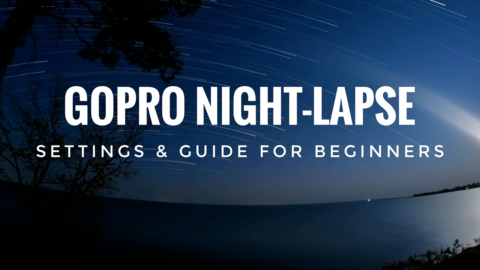One of the new features of the Hero 5 Black is ‘Exposure Control”. This new feature allows you to adjust exposure to specific areas just by pressing on the screen. This can come in really handy for situations where you want the scene’s exposure different than what the auto exposure sets it as. If you are filming a dark building the camera will adjust exposure to help the scene expose correctly, usually in this situation the sky will be very bright and you will lose a lot of detail in the clouds. If you want the clouds to be the main focus, you can simply tap the screen where you want the camera to adjust exposure, in this case, the sky. The GoPro Hero 5 will now adjust the exposure to make the sky its priority. You will see the results in real-time as you change the exposure. You can change the exposure to different parts of the scene on thy fly by dragging the exposure box to different areas, this is very useful if moving and the environment changes frequently. This exposure control feature of the Hero 5 black works while shooting video or taking photos.
How To Lock Exposure On The GoPro Hero 5 Black
There will be times where you may want to lock the exposure on your Hero 5 Black. If you are filming a stormy sky and you want the sky to remain correctly exposed even if you move the camera, you can do so by locking the exposure. Just select the drop-down arrow and change it to “Exposure Lock” then press the check mark to lock it in, the exposure is now locked in and won’t change until you unlock it. Now as you move the camera to different areas of the scene, the exposure will stay locked to properly expose for the sky that you wanted to be the focus of the shot. You can watch the video below as I demonstrate the new exposure control feature on the GoPro Hero 5 Black.