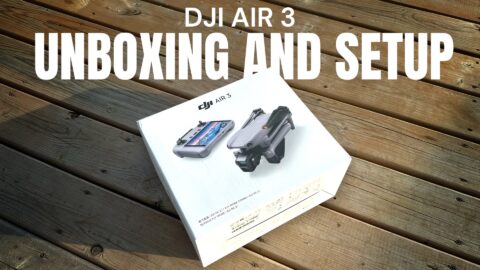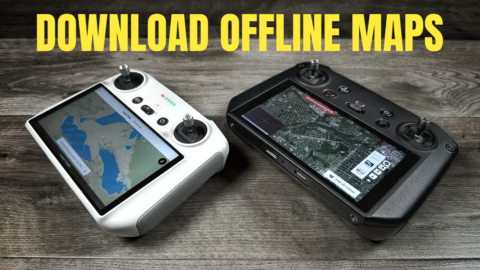In this video, I show you how what I believe is the best and fastest way to transfer all the content you capture with your DJI Mavic Air 2 over to your mobile devices such as an iPad or iPhone so you can edit or share them. The standard way of transferring the high-resolution content is through the album view in the DJI Fly app. This works well but can be slow especially if you have multiple large files to transfer to your phone or tablet. The other problem is that it can drain the battery quickly on your drone as it does need to be powered on to transfer the content. The best method is to use the Apple Card Reader either on your iPhone or iPad for fast transfers with either the Photo’s app or Files app.
An example of the speed difference is: A 4GB files via the DJI fly app takes approximately 12 minutes and 24 seconds while using a card reader you can transfer the exact same 4GB file in under 1 minute. Watch our full video as we show the different methods of transferring content from your Mavic Air 2 to your mobile device. In addition, we explain what video cache files are on the Mavic Air 2 as well as how to manage and switch between the 8GB of onboard storage to an external memory card.
DJI Mavic Air 2: https://bit.ly/3aEkkiI